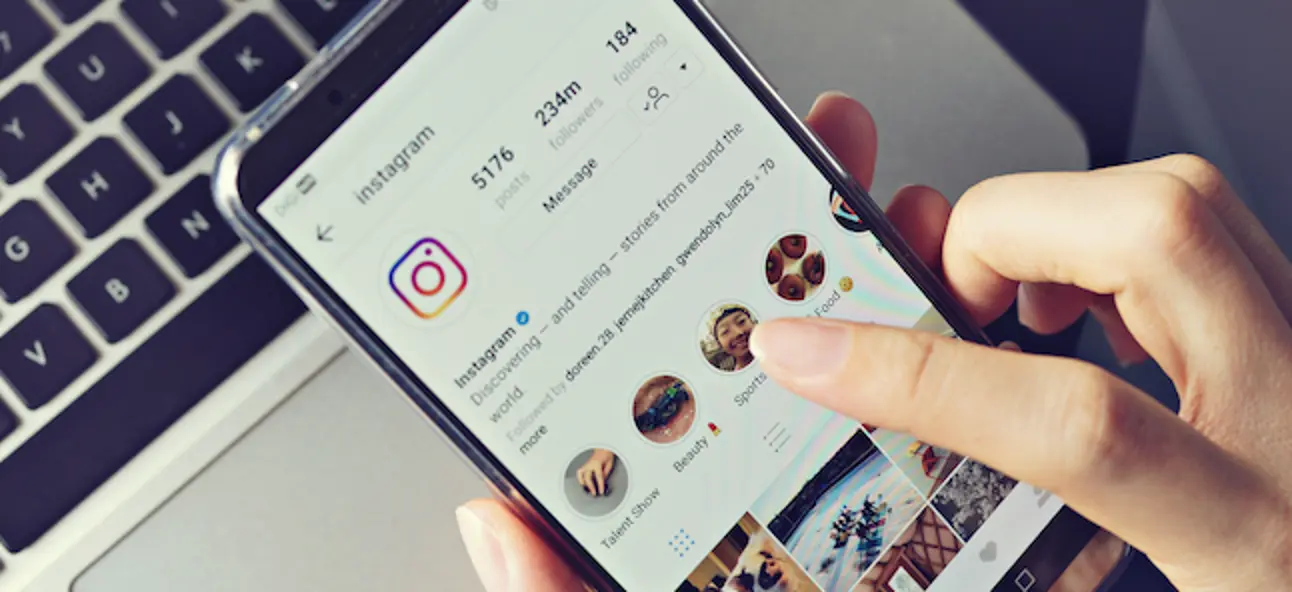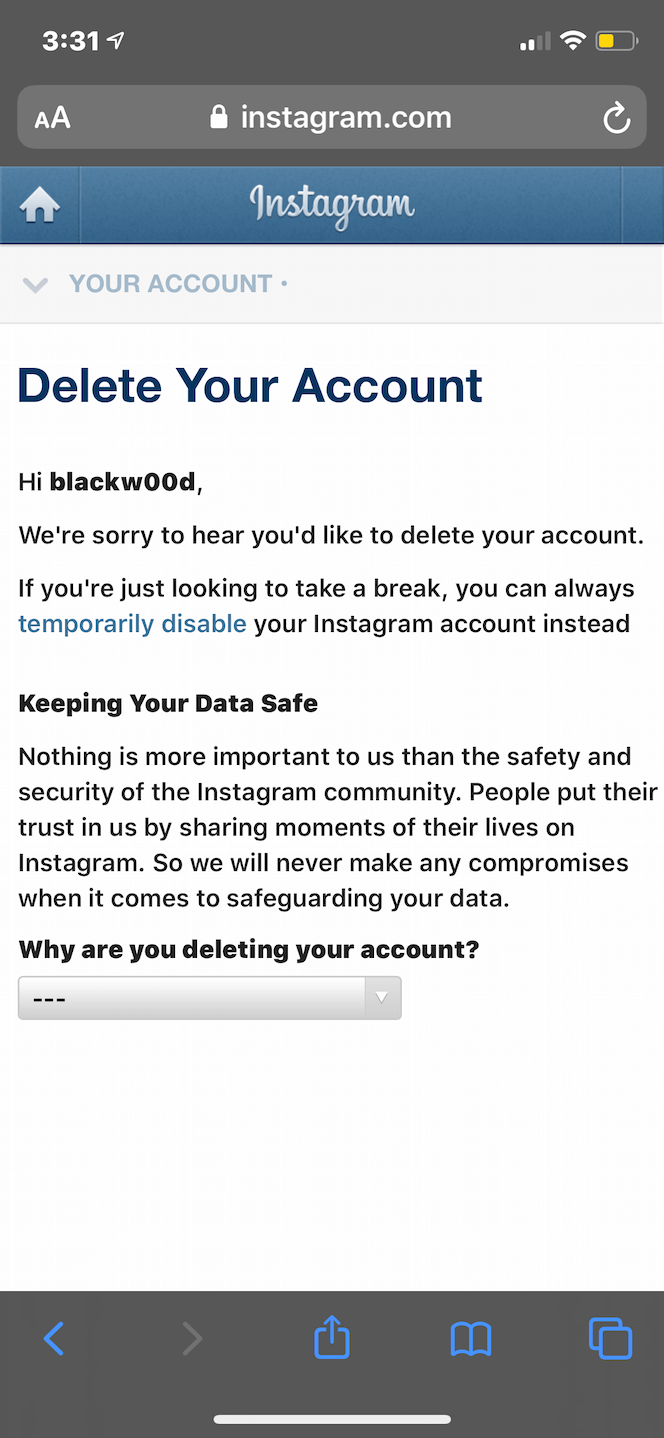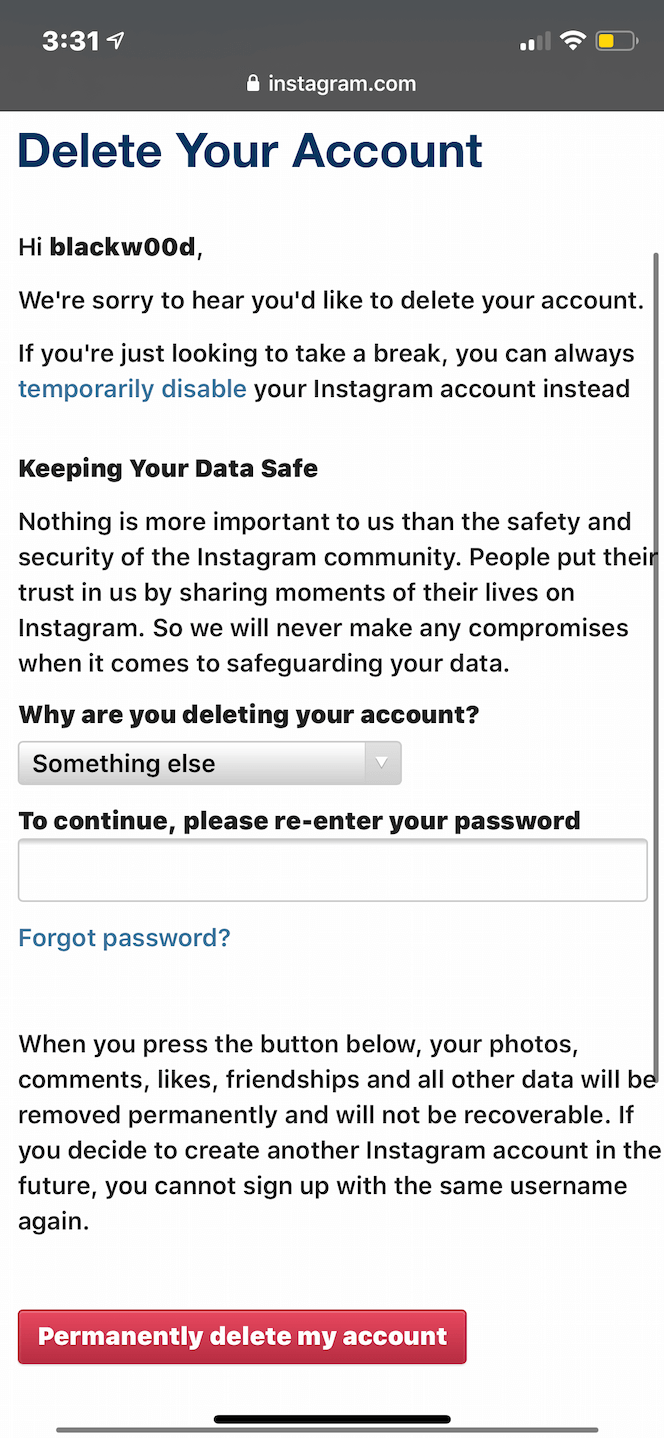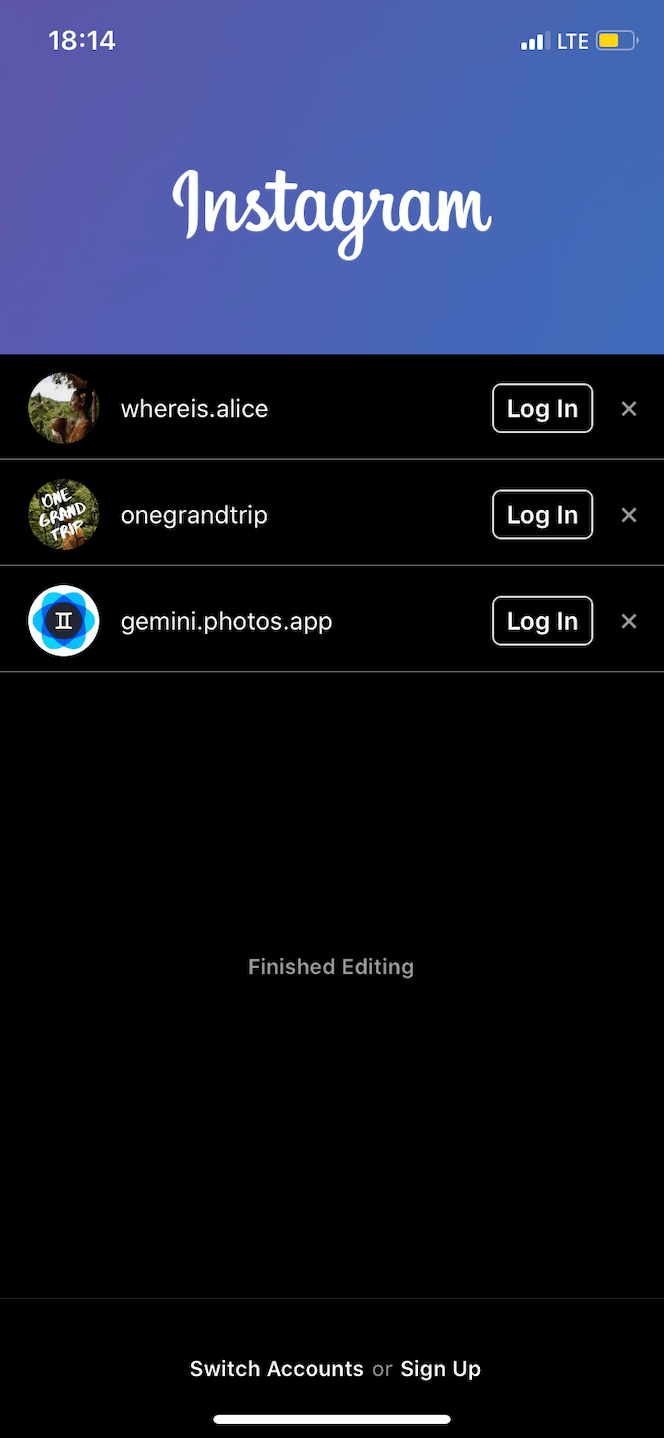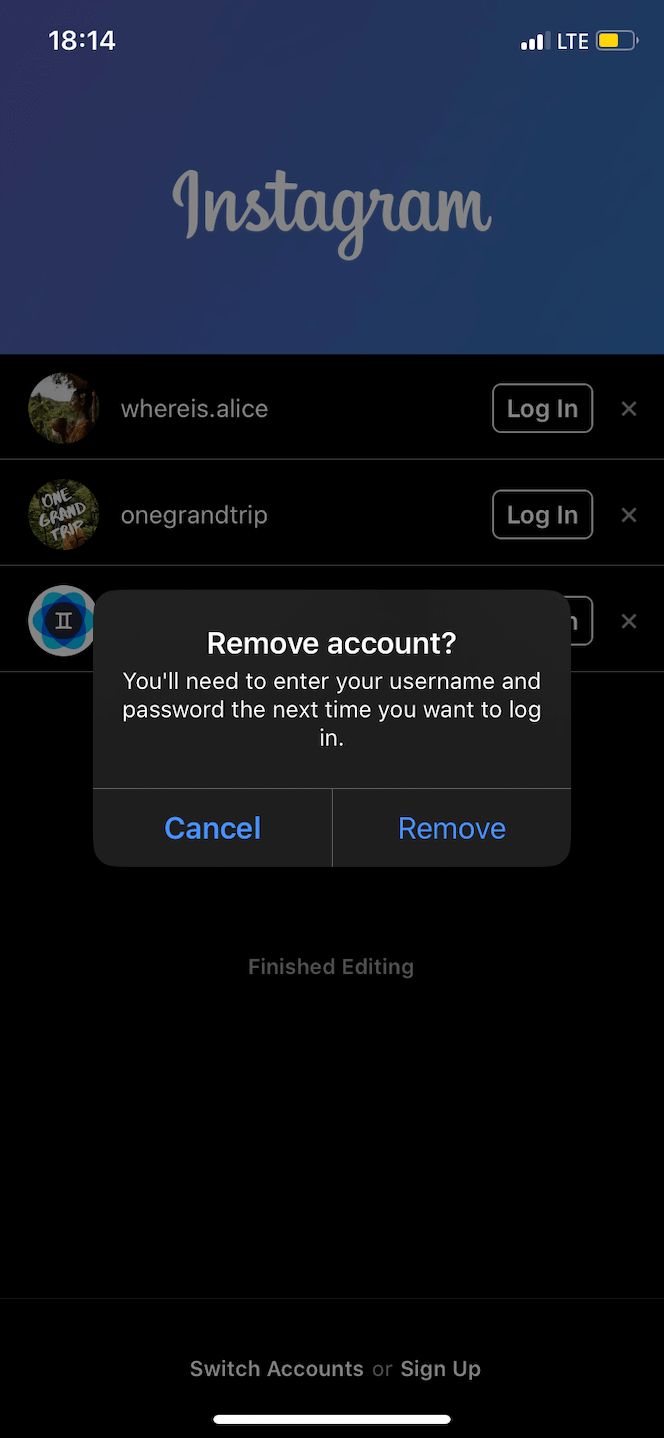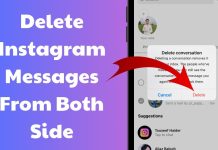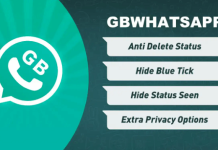How to deactivate your Instagram account
Deactivating your IG account is an easy way to either take a break from social media or decide if you really want to delete your Instagram account altogether.
Temporarily deactivating your account is a straightforward process. However, you can’t do it within the Instagram app. You have to log in to your account on your desktop browser, so make sure you have all of your correct log-in information on hand.
Here’s how to deactivate your Instagram for now:
- Open your desktop browser.
- Go to Instagram.
- Log in to your account.
- Click on your profile picture at the top-right corner of the page.
- Select Edit Profile.
- Scroll down and click Temporarily Disable My Account at the bottom-right corner of the page.
- Select an option when asked why you are disabling your account.
- Re-enter your password.
- Click Temporarily Disable My Account.
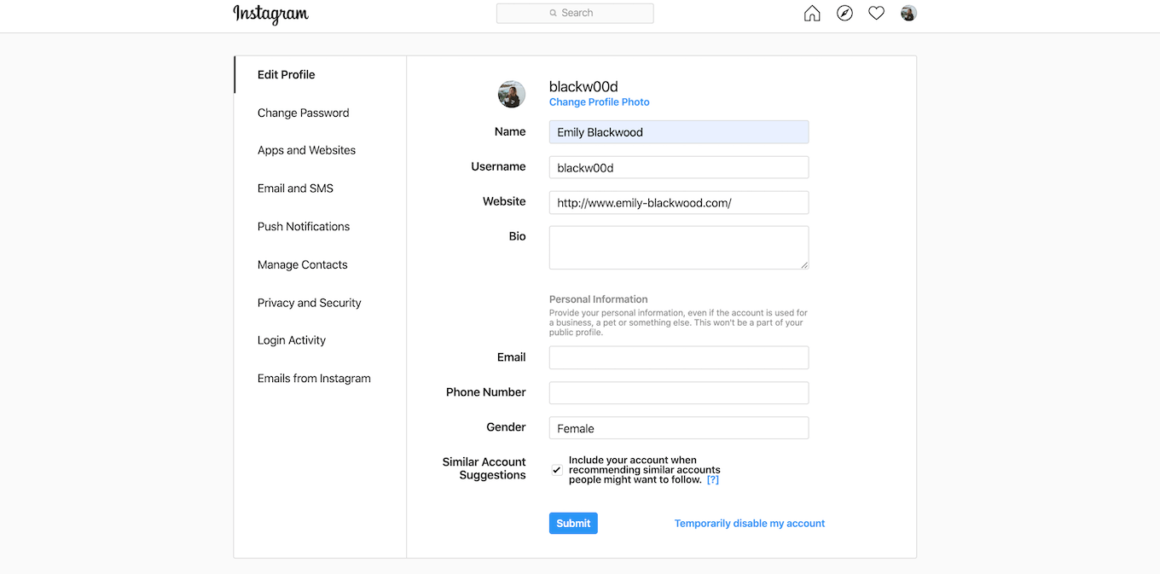
Remember: following these instructions will hide all of your content from your followers. No one will be able to see your account until you reactivate it by logging back in.
For how long can you disable your Instagram?
You can keep your account temporarily disabled for as long as you like. You can reactivate it at any time by logging back in. However, there is one restriction.
Instagram currently only allows you to disable your account once per week. So if you disable it, log back on, and then decide you want to disable it again, you’ll have to wait a week to do so.
Do you lose followers when you disable your Instagram account?
No. Because Instagram stores all of your account data when you temporarily disable your account, it will restore it to the state as it was in when you deleted it.
Also, your account will disappear everywhere on the platform when you disable it — including other accounts’ lists of followers. In other words, people won’t be able to unfollow you while your account is hidden because they won’t be able to find you or see your account.
Delete your Instagram account
If you’ve already tried temporarily disabling your Instagram account (or just deleting the app from your phone) but want to take more drastic measures, doing so is relatively simple. Just remember that deleting your account is permanent and can’t be reversed.
To delete your account, you need to have your correct log-in information ready.
How to delete your Instagram account on iPhone
At the time of this writing, you can’t delete your Instagram account from within the Instagram app. You can, however, delete your account on your iPhone through your mobile browser.
Here’s how:
- Open your mobile browser.
- Go to Instagram’s Delete Your Account page.
- If you’re not logged in, follow the prompt to log in to your account.
- Select an option when asked why you are disabling your account.
- Re-enter your password.
- Press Permanently Delete My Account.
How to delete your Instagram account on desktop
Luckily, deleting your account on your desktop is just as simple. Here’s how to do it:
- Open your desktop browser.
- Go to Instagram’s Delete Your Account page.
- If you’re not logged in, follow the prompt to log in to your account.
- Select an option when asked why you are disabling your account.
- Re-enter your password.
- Press Permanently Delete My Account.
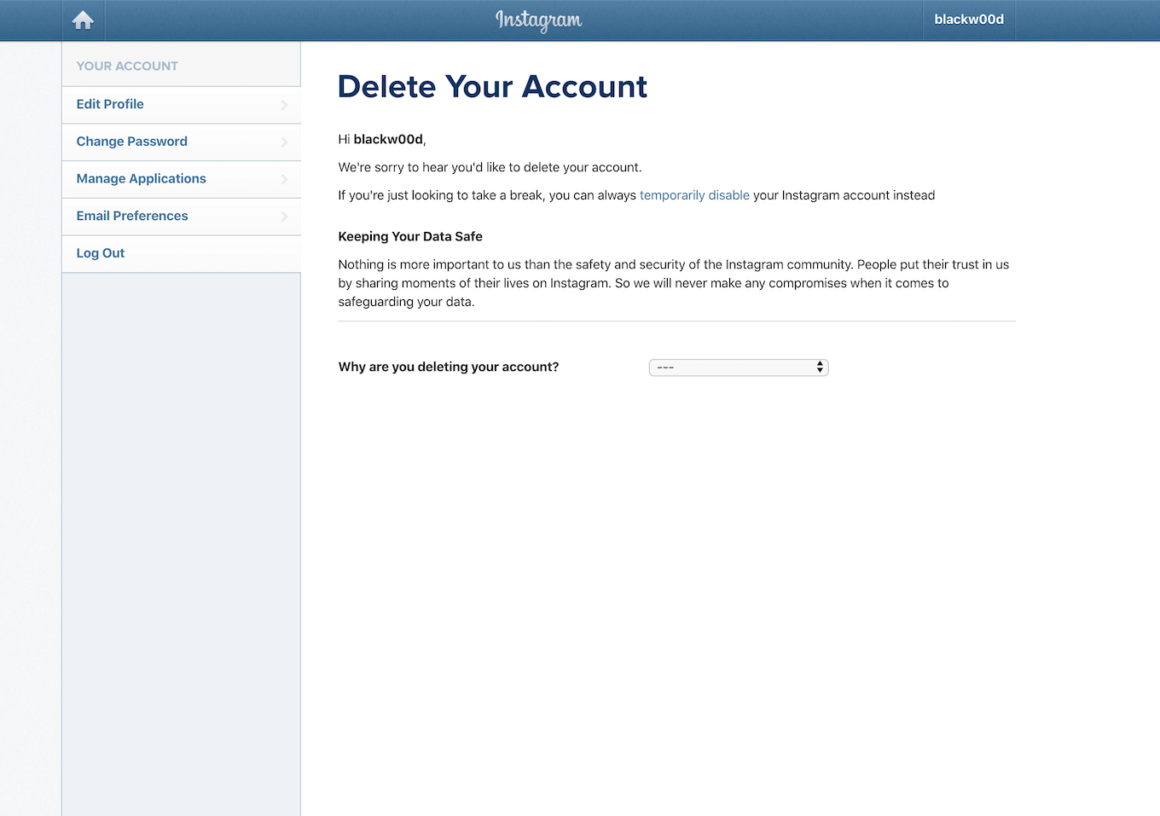
How to remove an Instagram account from the app
If you don’t want to disable or delete your Instagram, you can always remove it from the app. However, if you want to continue using the Instagram app, you’ll have to add a different Instagram account or create a new one.
Here’s how to remove an account from the Instagram app:
- Open the Instagram app.
- Press the icon of your profile picture in the bottom-right corner of the screen.
- Press the downward-facing arrow next to your username at the top-center of the screen.
- Press the three horizontal lines at the top-right corner of the screen.
- Press Settings > Log Out.
This method will work if you’re only logged in to one Instagram account. If you manage multiple accounts, removing one of them is a little trickier due to Instagram’s Single Login For Multiple Instagram Accounts feature. Luckily, we found a way around it.
Here’s how to remove an account from the Instagram app if you’re logged in to multiple accounts:
- Press and hold the Instagram app on your iPhone.
- Select Delete App.
- Wait a few moments and then open the App Store.
- Search for Instagram.
- Download Instagram.
- Open the Instagram app.
- Select the account you want to remove.
- Press Remove.
Doing this will essentially reset all of your information and log you out of all of the accounts you were logged into. When you reinstall the app, you can simply log in using the accounts you wish to keep on the app and remove the ones you no longer want to use.
What happens when you delete or deactivate your Instagram?
If you’re considering getting rid of your account, you first have a choice to make: Do you want to deactivate your account or delete it altogether?
When you deactivate your Instagram account
Deactivating your Instagram is much different than deleting it. When you deactivate an Instagram account, you are only temporarily disabling it. All your photos, comments, likes, and even your profile will be hidden from the public and your followers, but they’re not gone forever. Your account will remain hidden until you decide to reactivate it.
When you delete your Instagram account
Deleting your Instagram account, on the other hand, is much more permanent.
When your account is deleted, your entire Instagram history is removed forever. That means all of your photos, videos, Story archives, messages, likes, and followers will be permanently removed. You cannot get them back. It will be as if your account never existed.
Only you can delete your Instagram account; for security reasons, Instagram can’t do it for you. Also, it’s important to note that Instagram is unable to reactivate a deleted account, so it’s wise to be 100% sure that you want your account removed before doing so.
If you do go through with deleting your account and decide later that you want to return to Instagram, you can. However, you can’t reactivate your old account — and you can’t sign up for a new account with the same old username.
Instagram is a great app, but it’s not for everyone. Whether you just want to take a break from the feed or to escape from social media altogether, we hope this guide made removing your Instagram account a little easier. And if you need to know how to delete an Instagram post, we’ve covered that as well.