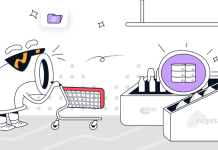In order to increase your personal data’s security, it’s standard to create different and complex passcodes for different accounts. While newer iPhone models have biometric and facial unlocking, those don’t always work – and you might be in trouble if you forgot your iPhone’s passcode.
After a few wrong tries, you can see the message iPhone is disabled on the screen. This can be a scary moment, especially if you don’t have a recent backup of your photos or other data files.
If you find yourself in such a situation, don’t worry: there are a few ways to regain access to your iPhone, with or without restoring it and losing all your data.
iPhone users, like Android users, can forget their passwords, making it difficult to access their phones. Android users can unlock their Android phone password without losing data
When it comes to Apple devices, encryption has made it impossible for anyone who does not know the passcode or has access to an encrypted backup file of your device data to get inside an iPhone. Therefore, the only way is to completely erase/restore your device to its original condition once the wrong passcode is added multiple times.
How to access your phone when you forgot your iPhone passcode?
If you forgot your iPhone passcode and it is disabled, you have a few options to choose from. You can either use Recovery Mode, iTunes, or iCloud to restore your device.
However, these options will erase your phone and restore it from a backup. If you don’t have a recent backup, you can remove the lock screen and regain access to your iPhone using recovery software.
1. Enter your iPhone without a passcode using iCloud
For this solution to work, you must:
- Have an iCloud backup of your iPhone
- Be connected to Wi-Fi
- Connect your iPhone to your computer through a cable
- Use a computer with iTunes installed (it can be Mac or Windows)
Connect the iPhone to the computer and enter Recovery Mode
To do this on iPhone 8 or later, press and hold the side button.

Source: Apple support
Hit the Restore and Update option and set your iPhone as if it’s a new one. After that, on the Apps&Data step, choose the option to Restore from iCloud Backup.
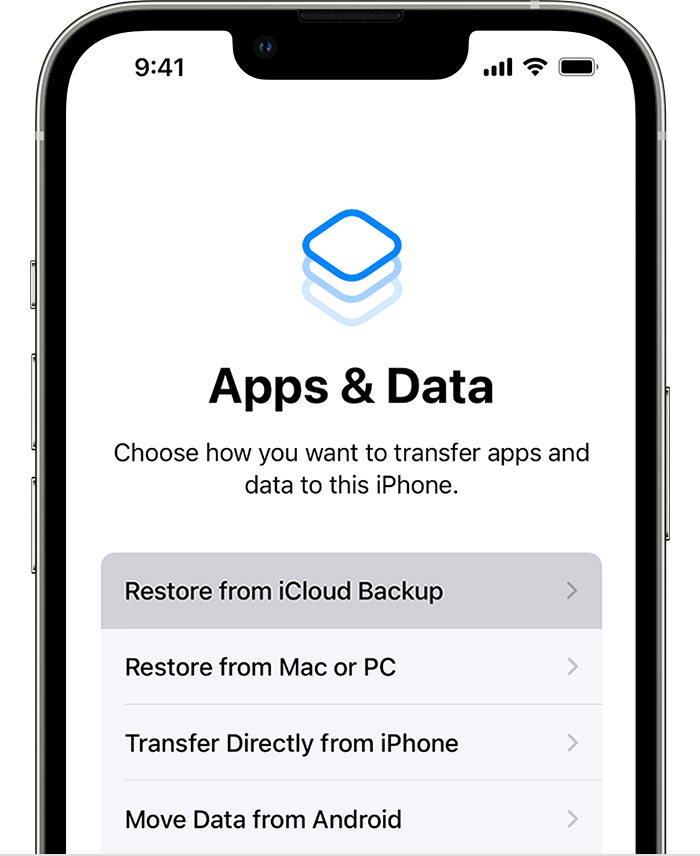
Source: Apple support
Select the backup you want to recover from and wait for the process to end.
2. Use iTunes to unlock your iPhone without losing data
If you have an iTunes backup, you can recover your iPhone from it after forgetting its passcode.
For this solution to work, you must:
- Have an iTunes backup of your iPhone
- Be connected to Wi-Fi
- Connect your iPhone to your computer through a cable
- Use a computer with iTunes installed (it can be Mac or Windows)
Connect your iPhone to the computer using a USB cable and open iTunes. If it requests your passcode, restart your iPhone.
Find your iPhone on iTunes and then click on Restore Backup. Choose among the backup options and then follow the on-screen steps.
Enter the Recovery Mode and let the iPhone restart.
3. Fix Forgot iPhone Passcode with Find My iPhone
For this solution to work, you must:
- Enable the Find My iPhone tool
- Have an iCloud backup of your iPhone
- Be connected to Wi-Fi
- Use a computer with iTunes installed (it can be Mac or Windows)
Go to the Find My iPhone website and authenticate with your Apple ID.
Then select your iPhone from your device list and choose to erase it. Once you erase your iPhone, you remove its passcode as well.
After that, restart the iPhone and use the iCloud backup to restore the data.
4. Use a third-party tool to access your iPhone without restoring
Third-party apps are a way to enter your iPhone when you don’t have a recent backup of your files. These apps can remove the lock screen and keep your data. Meaning that you can access your device when you forgot your iPhone passcode without restore.
However, you must be extra careful here. Most programs will bypass Apple’s encryption to unlock your phone. Although not the same thing, it’s as dangerous as iOS jailbreaking since this will leave the iPhone open to several threats.
Even though this is the only way you can access your iPhone when you forgot your passcode without restoring it, you should only do this as a last resort!
5. Access your data using iPhone’s Recovery Mode (with data loss)
The Recovery Mode method involves connecting your phone to a computer (Mac or Windows) running iTunes and putting it into recovery mode so that it can be reset from scratch.
First, turn off your iPhone and then press and hold the button that leads to Recovery Mode.
To do this on iPhone 8 or later, press and hold the side button.

Source: Apple support
On iPhone SE (1st generation), iPhone 6s, and earlier models, use the Home button.

Source: Apple support
Connect the iPhone to your computer, through a USB cable, with the iTunes or Finder open, and hold the button until you see the recovery screen.

If you see the lock screen, try these steps again. However, if you can’t make your phone get into the Recovery Mode, you should contact Apple support for further assistance.
Find your iPhone on iTunes or Finder and choose to restore it from the options.
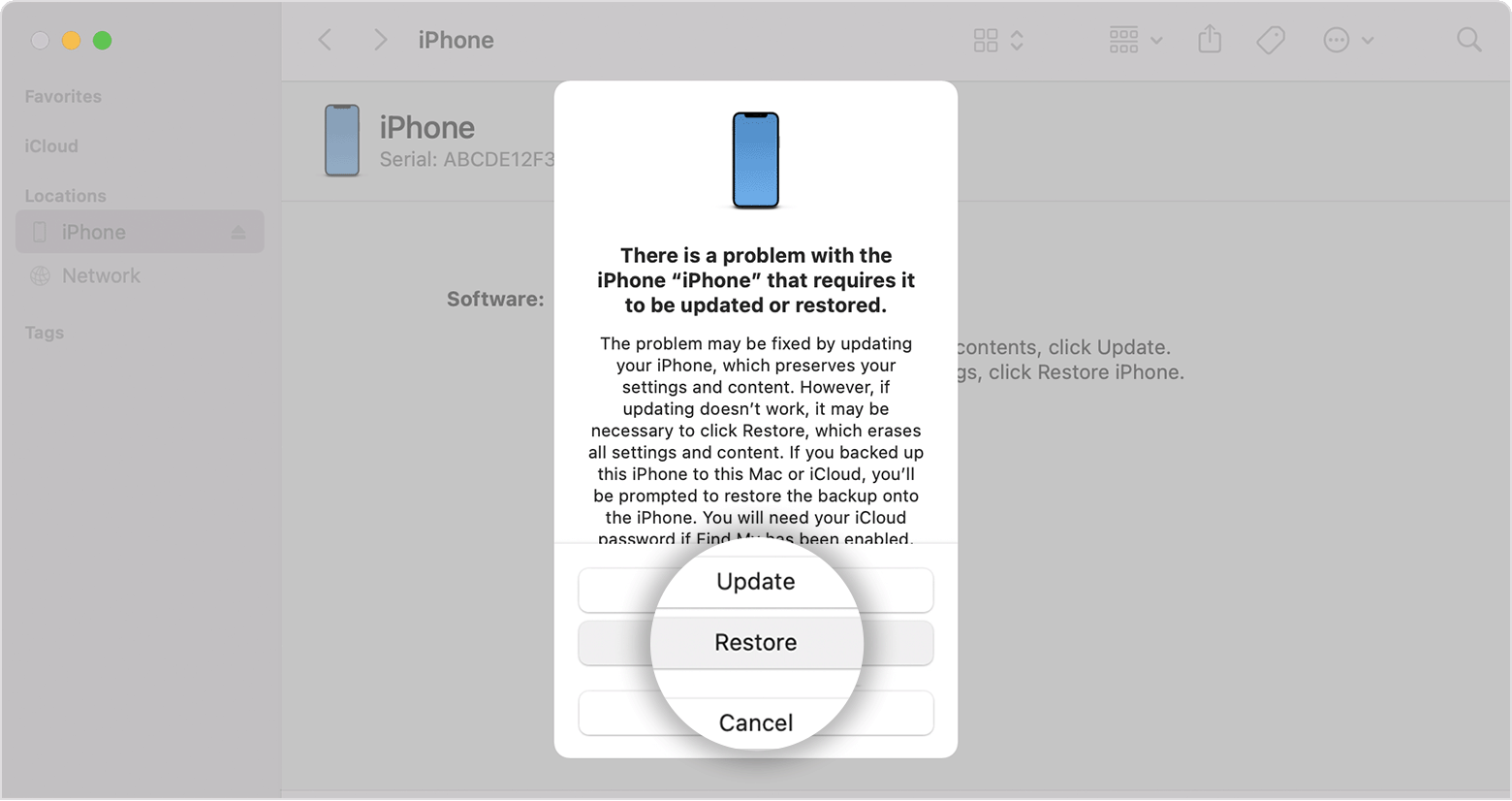
Source: Apple support
Wait for the process to finish and disconnect your iPhone. Turn your phone on and set it up again.
How to recover data after restoring your iPhone
If you need to recover your iPhone data after forgetting your iPhone passcode, you can:
- Recover from a backup. Use a backup from iCloud or iTunes to recover your iPhone’s data.
- Use Apple data recovery software. Recovering software is a great help when you lose your data.
- Contact an Apple-certified data recovery service. After the backup, this is the most efficient way to recover your iPhone data. SalvageData iPhone data recovery experts can safely restore your iPhone data without voiding the warranty.
Contact our recovery experts and schedule a free in-lab evaluation for your data recovery service.
Summary
If you forgot your iPhone passcode and it is disabled, the best way to go about it is to use Recovery Mode, iTunes, or iCloud to restore your device. This will allow you to access and retrieve personal data stored within a backup while bypassing the screen passcode that caused the issue in the first place.
You can also try to enter your iPhone using third-party software, which can put your device at risk of having backdoors remain open. This can put your sensitive user information under dangerous malicious attacks.
. And so can iPhone users.
Tips to prevent losing your iPhone passcode
- Choose a memorable draw pattern that has logic for you
- Use letters and numbers that make sense only for you
- If you’re using a passcode with only numbers, make sure they are related to you, but not birthdays as it’s not secure to use these dates as passwords
- Write the passcode somewhere secure and keep it separated from the iPhone
- Test the passcode as soon as you created it, to make sure you didn’t hit a wrong number or letter while setting it
Why are you seeing the “iPhone is disabled” message on the lock screen?
The “iPhone is disabled” message typically happens when someone enters their passcode incorrectly too many times. On the iPhone 8 and later models, a locked device will display a message saying “iPhone is disabled” on the lock screen.