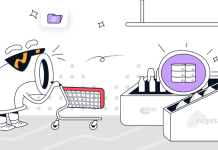Have you ever permanently deleted your photos by mistake? Do you know how to recover permanently deleted photos? Many people may face data loss situations with a computer, phone, external hard drive, etc. For example, you have a habit of emptying the PC recycle bin. When you want to use Shift+Delete to permanently remove redundant files from a computer but unintentionally delete some precious photos you wish to keep. When you’ve already pressed Delete in the recently deleted pictures folder to free up storage space on cell phones, you have a glimpse of the photo you don’t want to lose.
In this situation, what will you do? Well, there is no need to panic that you can’t recover those permanently deleted pictures. In this post, we’ve come up with multiple practical solutions to restore permanently deleted photos on any storage device. The whole post is divided into three parts, including:
How to Recover Permanently Deleted Photos on Windows
How to Restore Photos Deleted from iPhone Recently Deleted Folder
How to Recover Permanently Deleted Photos from Android Gallery
How to Recover Permanently Deleted Photos on Windows
Since Shift+Deleted folders and files on a computer are not in the Recycle Bin, users find no way to restore them directly. But the following two methods are worth trying.
1. Restore Previous Versions
There is a quick solution to recover it, and this method is available only when you’ve enabled the File History option. The steps are pretty simple. Follow the detailed steps below.
Step 1: Find the original folder in which the photos have resided.
Step 2: Right-click the folder and select Restore previous versions.
Step 3: Choose a folder version in the Previous Versions menu and click Restore. (You can select Restore to in case of accidental data loss.)
2. WorkinTool Data Recovery
Suppose you have not activated the File History option or created a backup for your files. There is only one last solution to get them back—a third-party data recovery tool. After testing and comparing dozens of data recovery software in the market, we find WorkinTool Data Recovery is an effective tool you can’t miss.
WorkinTool Data Recovery is a free and easy-to-use data recovery tool for Windows systems. It realizes truly free because no paid plan is in it. Users can recover any lost and deleted files on a computer, formatted disk, USB drive, memory card, and more with unlimited storage and times. It is not only a photo recovery tool but also works smoothly with videos, documents, archives, databases, audio files, etc.
This picture recovery software is simple to operate. With a straightforward interface and modern design, it only takes a few clicks to finish file recovery. See how to restore permanently deleted photos on Windows with WorkinTool.
Step 1: Launch this Windows program, and you will see an interface with six subdivided scenes that enable you to start one according to your situation.
Step 2: Let’s take Deletion Recovery as an example. We need to click it, select a common area or a disk partition that has stored your photos, and press Scan Now to detect the lost or deleted photos.
Step 3: Once the scan is finished. In the File Type > Picture menu, you can search for deleted photos by format and then sort the results by modification date. Or switch to Deleted Files menu and use the Filter option to find them.
Step 4: When you find the deleted photos, tick them and press Recover to bring them back.
How to Restore Photos Deleted from Recently Deleted Folder
Deleted photos on iPhone will be transferred to the Recently Deleted folder. However, if you’ve emptied the folder, it cannot be recovered directly to the Recents album.
Many people ask if they can restore deleted files through iCloud. However, if pictures are permanently deleted from iPhone Photos, they are also scrubbed from iCloud. So this method is not feasible.
But it doesn’t mean that you’ve permanently lost these pictures. There is a practical and free way that you may be interested in—Apple support, which can help you out of this mess without file backup. Here is how to recover permanently deleted photos on iPhone without a backup.
Step 1: Open the built-in Support app on your iPhone.
Step 2: Go to Update, Backup & Restore > Backup and restore, scroll down and give a call to an Apple advisor and let the rep restore the permanently deleted photos for you.
Step 3: Check the restored pictures in the Recently Deleted folder later.
How to Recover Permanently Deleted Photos from Android Gallery
Photos permanently removed from Android phones can be retrieved if the new data doesn’t overwrite them. If your phone has an SD card, you can plug the card out and connect it to a computer with a card reader, then open WorkinTool Data Recovery to scan and recover those deleted photos.
If not, you can try an Android recovery app like DiskDigger Photo Recovery to salvage data. You can download it from Google Play Store. It is a free recovery app for video and photos. You don’t need to pay unless you want to recover other types of files. Here are the detailed steps to recover permanently deleted pictures through DiskDigger.
Step 1: Launch this app and grant root permissions.
Step 2: Select the Full Scan option instead of Basic Scan because it can only find low-res thumbnails of your photos.
Step 3: Select your phone’s internal storage, which saves your pictures, then choose the format of the photo you want to get back. Then tap OK to start scanning.
Step 4: When it finds the images you need, select and tap Recover to bring them back. You can save them in an app or directly put them in a folder.
Conclusion
Here we’ve discussed four free solutions. Among the four, WorkinTool Data Recovery is highly-recommended because it is truly free and contains rich features. It allows you to recover all kinds of files on any device. Now get it and experience its free plan. You will not regret it.