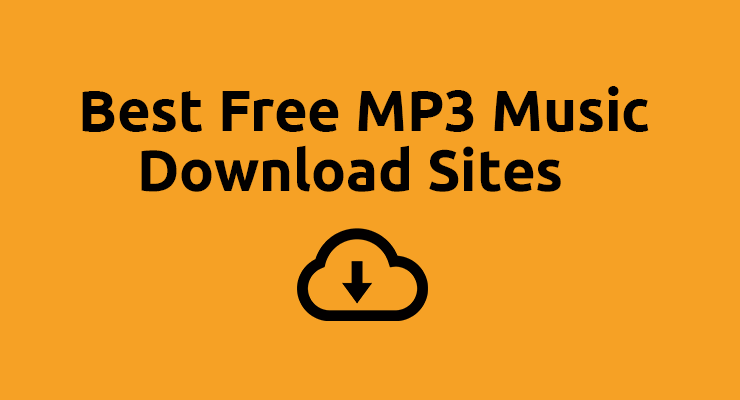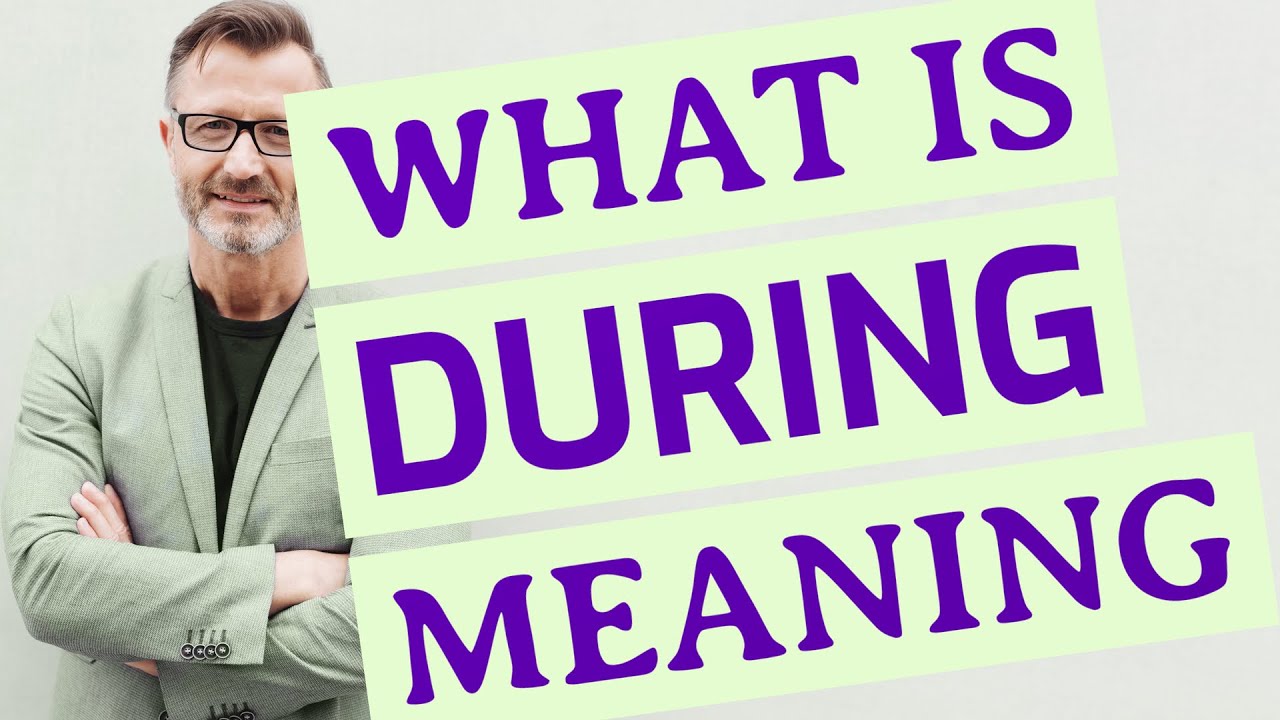MP3 album covers are vital in contextualizing songs, grabbing the listener’s attention, and telling the story of the entire album. Unfortunately, not many music downloaders on the market provide us the option of downloading the artwork along with our songs, and, let’s be honest, nobody wants to go through the hassle of downloading the two separately. So, is there a way to convert YouTube to mp3 with album artwork?
Luckily for us, we found a software, known as Softorino YouTube Converter PRO [SYC PRO], which allows users to not only download songs through YouTube, Mixcloud, Vimeo, SoundCloud, and the likes but also automatically locates the relevant artwork and adds it to the download queue. Let’s take a look at how this tool works.
<H2>How to Download MP3 Album Covers Using Softorino YouTube Converter PRO?
As music lovers ourselves, we’ve also developed a liking for the artwork that’s released alongside the hits. However, most music downloaders either don’t support the download of such artwork or they’re just not compatible with all the devices. What we like the most about SYC PRO is that it works with all Apple devices, including Mac and can transfer the converted songs along with their artwork to other paired devices, even those running on iOS.
There are two different ways you can locate your favorite songs to add to the SYC PRO download queue:
- You can search your favorite music streaming websites and copy the URL of a specific song to add to the SYC PRO window, or
- Directly search for your favorite song on SYC PRO and hit the Add to Queue button
With that said, the following are three steps you’ll need to take to convert YouTube to mp3 with album artwork:
<H3>Step # 1: Download Softorino YouTube Converter PRO
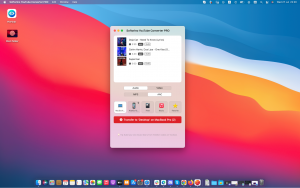
Download SYC PRO on your Mac and press the Free Download button. Once the download is complete, proceed to install the software. If you’re satisfied with the trial period, you can buy the Universal License later on.
<H3>Step # 2: Locate Your Favorite Song
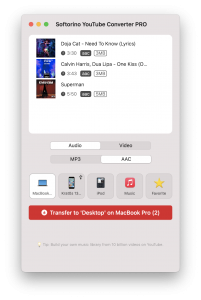
You can locate songs using either of the two methods mentioned earlier or you can also locate an entire playlist on any of the compatible streaming websites and add it to the download queue on SYC PRO. Once you add the song or playlist you wish to convert and download, you will also be able to view the correct artwork in the queue.
<H3>Step # 3: Select Your Options and Hit Convert
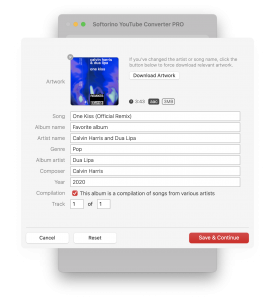
There are three settings that you might need to tweak before you convert and download the MP3 file with its relevant artwork. First, select the format you want to convert to, which can be set as video, audio, or even ringtone.
Next, you’re required to select the resolution for videos, original format, AAC, or MP3 for audios, or the length if you’ve selected the ringtone option.
After that, you can go ahead and select the destination of the converted file[s]. For example, you can choose to save the converted file on the system you’ve installed SYC PRO on or select an iOS device, such as an iPhone, iPad, or iPod.
It is pertinent to note that you can transfer your converted files to other devices via a USB cable or through WiFi after ensuring that the iOS device is set up in iTunes to sync over WiFi.
The recognized artwork for a converted song will also be instantly synced with it and you can also view the synced artwork in your music app on the device to ensure it’s in place.
<H2>Concluding Thoughts
In case you’re having trouble finding the right artwork for a song on SYC PRO, you may need to tweak the title of the song to make it as accurate as possible. For example, if the title reads “Frank Sinatra – Killing Me Softly with Lyrics” instead of “Frank Sinatra – Killing Me Softly,” you’ll need to change it to the latter one to help the tool locate the right artwork.
That’s all from our side! We hope you enjoy using SYC PRO as much as we do.