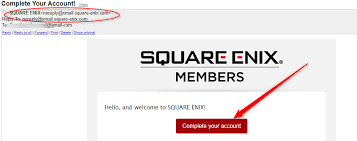how to speed up a video in camera roll
iPhones come with so many useful features that are here to streamline our user experience. From capturing stunning photos and videos to editing them, you can do it all on an iPhone. However, novice or not, not every person knows all the features to edit a video on an iPhone. Typically, speeding up a video on iPhone takes a lot of time and effort that you need to be mindful of.
We’d highly recommend you thus take a look into all the possible ways to make the process an easy ride for you.
This article will highlight all the easy steps that you need to know when it comes to speeding up a video on an iPhone. Let us walk you through the steps.
Using the Photos App on iPhone
If you don’t want to use a separate editing application and want to do it from the standard Photos app on iPhone, the process is pretty simple. You don’t have to do a lot. Just follow the steps that we have sorted out for you here.
- Start by unlocking your iPhone and then open the Photos app
- Under that, select or click on Albums
- Navigate to the “Media Types” from there and click on Slo-mo
- From the list of videos, you need to select the specific video that you want to speed up
- Open the video and click on the Edit button
- Under the video, you will find a set of vertical lines. These indicate the actual speed of the video.
- You need to drag the slider to enhance the speed from the current slo-mo speed. This should speed up the video and bring it back to its normal speed.
- Once you are satisfied with the speed of the video, you can save it by clicking Done.
Keep in mind that these same steps work similarly for the normal videos too. You can amplify the speed in the normal videos as well and make them faster following the same steps.
Using iMovie on iPhone
Now that you have the basic understanding, the next thing in line is by using a separate editing application. This is a lot more tedious than you’d anticipate. The iMovie app is a staple for almost every iPhone and Apple user. It hosts a range of editing features and makes life a lot more creative and seamless.
If you are looking for ways to speed up your normal or slo-mo video on iMovie, here’s what you need to do:
- Start by unlocking your iPhone and then navigate to iMovie.
- From there, click on Create Project and tap on the Movie option since you want to edit a video
- Under that, click on Media to select the video file you wish to edit
- Select the Video button and then select the particular video you wish to edit
- Once selected, click on Create Movie to get it on the editing panel
- From there, you will find the video’s timeline on the bottom
- Find the Clock icon and tap on it to increase or decrease the speed of the video.
- According to your preference, glide the slider until the rabbit shows 1x. That is the normal speed of the video.
- Once you are satisfied with the video and the overall editing, you can save the change by clicking on Done.
Doing so will save the video and ensure to make the process of user experience a lot more streamlined and easier to manage.
Using a third-party application
If you aren’t satisfied with the staple Photos app or iMovie, the last resort is to check out the various third-party applications. There are quite a few for you to look into. Kapwing is one of the most popular third-party editors used by iPhone users.
The only downside to this is that a platform is a browser-only option. So, you need to access it via the browser. However, the UI is pretty interactive, so you shouldn’t face a lot of issues during the process.
Here’s what you need to do:
- Start by opening your browser on your iPhone.
- From there, visit www.kapwing.com.
- Click on Start Editing from the homepage of the Kapwing Studio.
- From there, you will find an Upload button. Click on it.
- Once you click on it, the process will redirect you to your camera roll. Select the video you want to edit from there.
- Once selected, you need to wait till the video is uploaded to the platform.
- Once the video is uploaded, select the video layer you want to speed up and then tap on the Edit layer from there.
- You will find a similar speed or clock timeline underneath which you can edit. Tap on the + button from there. There are different speeding options for the video up to 2x speed and even the time-lapse option.
- Once you are satisfied with the changed speed of the video, you can click on Done to save the video to your device.
The process is a little tedious, especially because the platform doesn’t have an online application. However, once you get the hang of things, it does become a lot easier for you to handle. Just follow along with the steps as mentioned.
Is the Speeding option only applicable to Slo-mo videos on iPhone?
As we have mentioned from the beginning, the speeding option for the video on an iPhone is pretty much applicable to every video you have. It could be a slo-mo video or even a normal video.
It just depends on the choice and the kind of method you are using to speed up the video. iMovie is the best option, according to us, given the variety of editing options they provide with.
Conclusion
If you are looking for ways to speed up your video speed on an iPhone, we hope this article gives you all the insights that you are likely looking for. Just ensure that you have a viable knowledge and a working internet connection if you are using third-party applications. The rest is an easy ride.