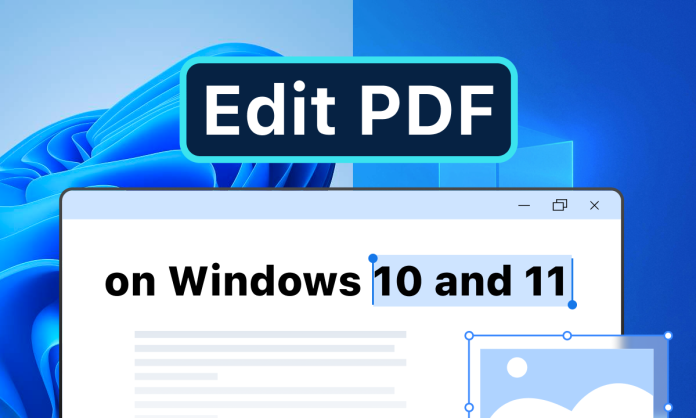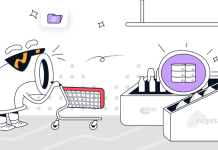It’s good to know how to edit PDF files on Windows 11 without the need for special PDF editing applications. We can use the installed default Windows 10 and Windows 11 web browser.
Microsoft has developed many of its own web browsers in recent years, they understand Windows 10 and Windows Microsoft Edge is a viable alternative to Mozilla Firefox and Google Chrome.
For web browsing, it is very fast, stable and offers increased security. But Microsoft Edge can also be used if we need to open and edit PDF files. To edit PDF files, we usually need Adobe Acrobat Reader or other specific software.
How to edit PDF files on Windows 11
Using Microsoft Edge Web Browser
In Microsoft Edge we have the opportunity to add text to a PDF file to select part of the text using Highlightor draw lines (Draw).
- Open the PDF file that we want to edit in Microsoft Edge. If it doesn’t open to default with Edge, right-click on the document, “Open with”, Then click from the context menu in Microsoft Edge.
- In the open file we have all the editing, saving and printing options in the PDF editing command bar that appears in Microsoft Edge.
Finally, when you have finished editing the PDF file, click the diskette character from the edit bar to save your changes.
Editing PDF files can also be done in Google Chrome with the same options. Mozillais in development PDF viewer with Firefox and follow the introduction of the edit. Currently, the text annotation and link annotation options are only available when enabled.
Using SwifDoo PDF
A noteworthy PDF tool for its ease of use is definitely SwifDoo PDF, a dedicated program that I recommend due to the presence of many functions contained in one tool.
To start using it, you must first download it to your computer via the official website. Using the browser you use to browse the Internet (for example, Google Chrome), connect to their website by clicking a free download button.
Once you launch the program, you will be able to view the PDF file. To use all the tools I have indicated (and thus start editing the file), press the button with the extension suitcase symbol, you will have several buttons that will allow you to edit the file as you wish.
About SwifDoo
SwifDoo PDF editor is probably the easiest program of its type to use. Like several of its predecessors, SwifDoo PDF allows you to use its functionality completely free of charge with a trail period. Editing options include: combining, splitting, rotating or changing the page layout.
Its latest OCR feature is to view image-based PDF files and convert characters and letters into editable text. It is quite an innovative PDF editor that helps you extract and edit the contents of a document that has been scanned.
Using Online PDF Tools
Alternatively, if you want to edit a PDF file and do not want to download software to your Windows computer, we recommend that you connect an online service such as iLovePDF and smallPDF.
Using Mobile PDF Apps
Or if you want to edit a PDF file from your smartphone or tablet, I am more than ready to point out the applications that can do it very well.
Xodo PDF – To edit PDF from your smartphone, your best choice is Xodo PDF, a feature-rich free app.
Foxit Mobile PDF – definitely another good tool for reading and editing PDF files. The application combines the presence of many tools with a simple and immediate interface. It is available for free on Android and iOS.
When working with PDF files, it is worth purchasing a good editor. We encourage you to try various applications – both those that require downloading and installing, and browser equivalents. And in this case, the SwifDoo PDF editor is a great option to work effectively with one of the most popular formats in the world.