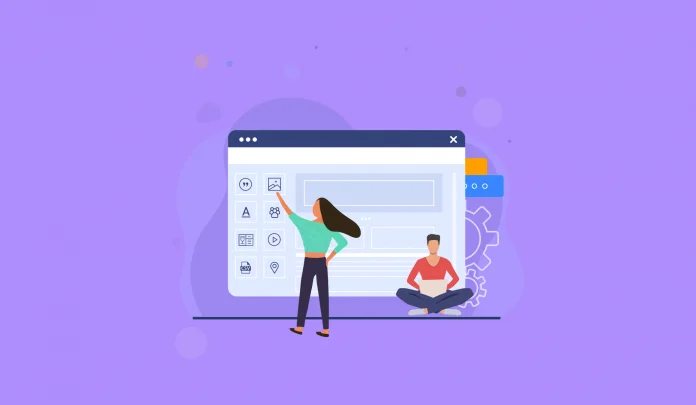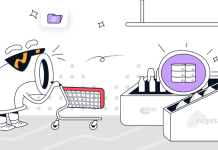Gutenberg: The Revolutionary New Block Editor for WordPress
Are you tired of the same old WordPress editor? Do you want to take your website design to the next level? Look no further than Gutenberg, the revolutionary new block editor for WordPress. This game-changing tool allows users to easily create dynamic and visually stunning websites with its drag-and-drop interface and customizable blocks. Whether you’re a seasoned developer or just starting out, Gutenberg is sure to revolutionize the way you approach web design. In this blog post, we’ll explore all that Gutenberg has to offer and why it’s quickly becoming a go-to choice for designers everywhere.
What is Gutenberg?
Gutenberg is a new block editor for WordPress that aims to revolutionize the way we create content in WordPress. The goal of Gutenberg is to make it easier for people to create and edit content in WordPress, by providing a more user-friendly interface and a more intuitive way of working with blocks.
Gutenberg is still in development, but you can try it out now by installing the Gutenberg plugin from the WordPress plugin repository. Once installed, you will be able to create and edit content in Gutenberg by adding and arranging blocks. You can also use the Gutenberg editor to convert your existing posts and pages into blocks, which can then be edited in the same way as any other block.
If you’re not familiar with block editing, don’t worry – it’s actually very simple. Basically, everything in Gutenberg is a block, including text, images, videos, etc. This allows you to easily add and rearrange content without having to worry about HTML or shortcodes. Plus, blocks can be reused across different pieces of content, which makes creating complex pages and posts much easier than before.
Gutenberg is a very exciting new addition to WordPress that has the potential to greatly improve the way we create content in WordPress. If you’re interested in trying it out, head over to the WordPress plugin repository and install the Gutenberg plugin today!
Benefits of Using Gutenberg for WordPress
Gutenberg is a revolutionary new block editor for WordPress that makes it easier than ever to create beautiful, engaging content. With Gutenberg, you can easily add images, videos, and other media to your posts and pages, and format your content in a variety of ways. Gutenberg also makes it easy to create custom layouts for your pages and posts, giving you complete control over the look and feel of your site. Best of all, Gutenberg is built into WordPress core, so you can use it on any WordPress site.
If you’re looking for an easy way to create beautiful, engaging content, then Gutenberg is the perfect solution. With its easy-to-use interface and powerful features, Gutenberg makes it easy to create rich, dynamic content that will engage your readers and keep them coming back for more.
How to Use Gutenberg
Gutenberg is a revolutionary new block editor for WordPress that makes it easy to create beautiful, engaging content. Here’s how to use Gutenberg to create your own content:
1. Choose a block type. Gutenberg comes with a variety of built-in blocks, each designed to make creating specific types of content easy. For example, there are blocks for adding images, videos, headings, and paragraphs of text.
2. Add your content. Once you’ve selected a block type, simply add your content into the block. You can use the toolbar to format your content or add special elements like links and lists.
3. Save and publish your post. When you’re happy with your post, simply click the “Publish” button to make it live on your website. You can also save it as a draft to continue working on it later.
Tips and Tricks for Working With the Block Editor
-If you’re new to the block editor, start by creating a new post or page and familiarizing yourself with the interface.
-To add a new block, click the “+” icon in the editor and select the desired block from the menu.
-To edit an existing block, simply click on it and make your changes.
-You can rearrange blocks by clicking and dragging them into place.
-To delete a block, click on it and press the “delete” key on your keyboard.
-There are many options for customizing blocks, so experiment to find what works best for you.
-For more advanced users, there is also the option to create custom blocks.
Best Practices for Customizing Your Content With the Block Editor
The block editor is a powerful tool that allows you to customize your content in ways that were not possible with the old WordPress editor. Here are some best practices for customizing your content with the block editor:
1. Use the available blocks to create a richer and more immersive experience for your readers.
2. Take advantage of the flexibility of the block editor to create custom layouts that better suit your content.
3. Use the built-in options to easily format your content and add rich media elements such as images and videos.
4. Use the preview function to see how your changes will look on the front-end before publishing them.
5. Take some time to explore all of the features and options available in the block editor so that you can make the most of it.
Troubleshooting Common Issues with the Block Editor
If you’re having trouble with the Block Editor, there are a few common issues that you can check for. First, make sure that you’re using a supported browser. The Block Editor is designed to work with the latest versions of Chrome, Safari, Firefox, and Edge. If you’re using an older browser, you may experience some issues.
Next, check your WordPress version. The Block Editor is available in WordPress 5.0 and above. If you’re using an older version of WordPress, you’ll need to update before you can use the Block Editor.
Take a look at your theme and plugins. Make sure that they are compatible with the Block Editor. Many themes and plugins have been updated to work with the Block Editor, but some may still cause problems. If you’re having trouble with a specific plugin or theme, try deactivating it to see if that solves the issue.
Alternatives to Gutenberg
There are a few alternatives to Gutenberg available. One is the Classic Editor plugin, which can be installed from the WordPress plugin repository. This plugin allows you to continue using the classic editor and disable Gutenberg entirely.
Another alternative is the Block Editor Analytics plugin, which adds Google Analytics tracking code to each block in your Gutenberg-created post or page. This can be useful for seeing which blocks are being used most frequently and which ones aren’t being used at all.
There’s the Advanced Gutenberg plugin, which adds a number of new features and options to Gutenberg, including support for custom post types and taxonomies, additional block settings, and more.
Conclusion
The Gutenberg block editor for WordPress is revolutionizing the way users create content on the platform. With its advanced features, it enables users to create high-quality content quickly and easily. As a result, publishers have more control over their content than ever before and can reach an even wider audience with better-looking posts. Whether you are just getting started or if you are an experienced web publisher looking for a powerful and versatile solution, Gutenberg provides all the tools necessary to publish beautiful, engaging posts with ease.