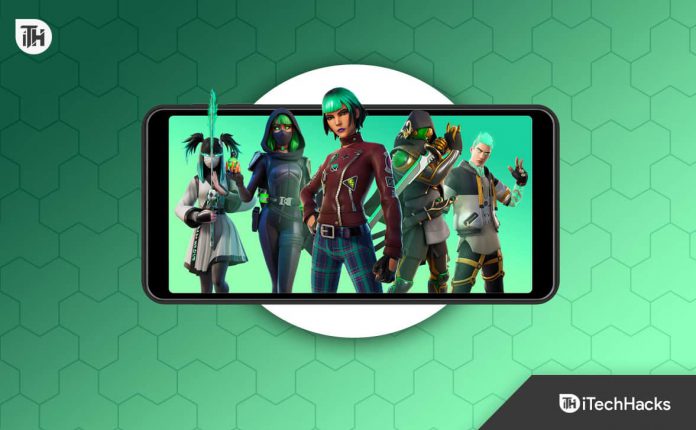Fortnite is one of the most popular games in the world, and it’s available on a variety of platforms, including Xbox. However, with the introduction of Xbox Cloud Gaming, players can now enjoy playing Fortnite on their mobile devices or laptops. In this post, we will guide you through the steps to play Fortnite with Xbox Cloud Gaming.
What is Xbox Cloud Gaming?
Is a service that allows you to play Xbox games on a mobile device or computer without the need for an Xbox console. With this service, you can play games on the cloud using Microsoft’s data centers, allowing you to access games from anywhere.
How to play Fortnite with Xbox Cloud Gaming?
To play Fortnite with Xbox Cloud Gaming, you need to follow the steps below:
Step 1: Create a Microsoft account
If you already have an account, you can skip this step. To create an account, go to the Microsoft website and click on the ‘Sign In’ button. From there, click on the ‘Create one!’ button, and fill in your details.
Step 2: Check your device compatibility
Before you start playing, you need to check whether your device is compatible with Xbox Cloud Gaming. The service works well on most low-end devices as long as you have a high-speed internet connection.
Step 3: Open a web browser
Cloud Gaming streams games via a web browser, so you need to open a supported web browser on your device. The supported web browsers are Microsoft Edge, Google Chrome, and Safari.
Step 4: Go to Xbox.com/play
Once you have opened a supported web browser, go to Xbox.com/play in the address bar. This will take you to the Xbox Cloud Gaming page.
Step 5: Sign in with your Microsoft account
On the Cloud Gaming page, click on the ‘Sign In’ button in the upper-right corner of the screen. Enter your Microsoft account email and password to sign in.
Step 6: Launch Fortnite Xbox Cloud Gaming
Once you are signed in, click on the ‘Play’ button under the Fortnite game icon. The game will start to load, and then you are good to go.
Tips for playing Fortnite with Xbox Cloud Gaming
- To avoid lagging or disconnecting, make sure your internet connection is steady.
- Use a compatible controller or keyboard to enhance your gameplay experience.
- Depending on the capabilities of your device, adjust the graphical settings to improve the game’s performance.
- Use headphones or speakers to enjoy the game’s sound effects and soundtrack.
Final Thoughts
Playing Fortnite with a convenient and accessible way to enjoy this popular game without the need for a gaming console. With a Microsoft account, a compatible device, and a stable internet connection, you can access the game from anywhere and start playing right away.
Whether you prefer using mobile touch controls or a controller, Cloud Gaming offers flexibility and ease of use. So why not give it a try and experience the thrill of Fortnite on any device? With these simple steps, you can start playing and join the millions of gamers worldwide who love this exciting game.