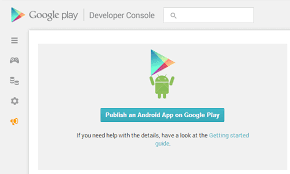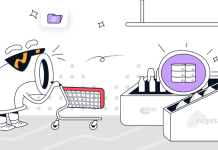There are more than seven million apps available on iOS and Android platforms. They cover every app category and interest imaginable. But what if you’ve built an app and you’re ready to get in on the action?
Before you can take your app live, you need to publish your app on Google Play or App Store. This process can be a bit confusing, yet we’re here to help.
This blog post will guide you to publishing your app on both platforms. By the end, you’ll better understand what needs to be done to get your app live and in front of your customers.
Publish Your App on Google Play
There are a few simple steps you need to follow to publish and create your app on Google Play. Let’s take a look below.
Step 1: Create a Developer Account
The first thing you need to do is create a developer account. You can do this by going to the Google Play Developer Console and creating an account with your Google credentials. If you don’t have a Google account, you can create one for free.
Step 2: Accept the Developer Distribution Agreement
Once you’ve logged into your new Developer Console account, you’ll need to accept the terms of the Developer Distribution Agreement. This agreement outlines the terms under which you’re allowed to distribute your app on Google Play. Solutions such as builder.ai can make this part simple.
Step 3: Pay the $25 Registration Fee
Google charges a one-time registration fee of $25 to publish apps on their platform. You can pay this fee with a credit or debit card.
Step 4: Submit Your App for Review
After registering as a developer and paying the registration fee, you can submit your app for review. To do this, upload your APK file to the Developer Console and fill out all required information (app name, description, etc.). Once your APK has been uploaded and all the information has been entered, click “Publish.”
Publish Your App on Apple App Store
The process to publish your app on the Apple App Store is similar to that of Google Play, but there are a few key differences. Here’s how to publish your app on the App Store.
Step 1: Create an iTunes Connect Account
iTunes Connect is where you’ll upload your app and manage its information and settings. To create an iTunes Connect account, go to the website and click “Register Now.”
You’ll need to sign in with your Apple ID and password. If you don’t have an Apple ID, you can create one for free here.
Step 2: Enroll in the Apple Developer Program
Enrolling in the Apple Developer Program is required to sell apps on the App Store (it costs $99/year). You can enroll here using your iTunes Connect account.
Step 3: Log into Xcode with Your Apple ID
If you don’t have Xcode installed on your computer, you can download it free from the Mac App Store (it’s only available for Macs). Once Xcode is installed, open it up and go to Preferences > Accounts > + > Add macOS Server Account. Enter your iTunes Connect credentials when prompted (Apple ID + password).
Step 4: Create an App Record in iTunes Connect
To submit an app record (which is required before actually submitting an app), go back into iTunes Connect and click “My Apps” > “+” > New iOS App > fill out all required information about your app, and that’s it!
You’ve now created an empty shell of an app record ready for further development. Remember that every time you make changes or updates to your app, you’ll need to submit a new version for review. This includes bug fixes and new features or content updates.
Ready to Publish Your App on Google Play
Publishing an app may seem daunting if you’ve never done it before. But it’s pretty simple once you know what needs to be done.
Just remember to create a developer account (and pay the associated fees). Accept any relevant agreements, log into Xcode with your Apple ID, and then create an empty shell of an app record within iTunes Connect.
After that, all that’s left is fleshing out your app with content and submitting it for review easy peasy!