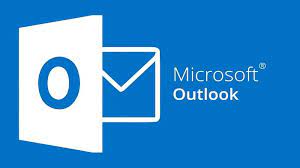The “Not Implemented” error is undoubtedly one of the most significant and most common errors Outlook users face. Due to this problem, you cannot send or receive any message on your Outlook. This will prevent your organization from completing important tasks.
There are various causes that can contribute to this error. From the compromised SRS file settings to the conflicting add-ins, they can undoubtedly cause harm to your Outlook. However, at the same time, the PST file can also be corrupted due to virus attacks, resource conflicts, and power outrage problems.
To solve this issue, you need to remember some effective methods. Here are the top 6 methods you can implement to fix the “Not Implemented’ error while sending or receiving email in MS Outlook.
Reset the SRS File Settings
The Outlook application utilizes the SRS file while storing the personal settings related to receiving and sending the emails in MS Outlook. If the files face casualties, you will undoubtedly encounter a “Not Implemented” error while using MS Outlook. Therefore, it’s suggested to reset all the settings of the SRS file by following these steps:
- Open the Windows File Explorer and head to this location: C:\Users\%username%\AppData\Roaming\Mic.
- After that, choose Outlook.SRS file and consider renaming that file into something Outlook1.SRS.1.
- After that, restart Outlook, and you will be able to create a new version of the SRS file. After that, you can try to send emails to check whether this step solved your problem or not.
Disable the Bad Add-Ins
Most rookie and experienced Outlook users use various Outlook add-ins to enhance the performance of the email client. As per Techopedia, add-ins are great and effective for the system. But, sometimes they are the primary cause of the “Not Implemented” problem. Not to mention, they can also cause conflict with the Outlook software. To disable the bad add-ins, you need to follow these steps:
- Open the Windows Search Box from Windows.
- Type cmd and press the Enter button to use the command prompt.
- When you see the command prompt, type outlook.exe/safe and press Enter to start the application in safe mode.
- After that, you will be able to disable the add-ins that are degrading the system performance of causing issues in MS Outlook.
Repair the Outlook File
One of the best ways to solve the “Not Implemented” problem is by implementing the outlook repair process for your profile. The corrupted Outlook and PST are one of the primary causes of this MS Outlook error. However, many MS Outlook users don’t know how to run the outlook repair process. Therefore, they fail to solve this issue, especially if corrupted Outlook is the cause of it. To solve this error, you need to execute outlook repair tools. These applications will extract the contents of the damaged PST files quickly. Not to mention, these tools can deal with massive PST data files without any problem.
Use the Backup of the PST File
In such cases where you cannot determine the cause and solution of the problem, it would be helpful if you used the previous backed-up copy of the PST data file. However, make sure you pay close attention while finding the exact path of the PST data file. When you determine its path, make sure you replace the corrupted copy with the previously backed up copy of the PST data file.
- Open MS Outlook and click on the tab File.
- After that, find the option Info. From there, visit Account Settings and click on the option again from the relevant choices.
- After that, go to the Data Files and find out the location of the PST data file.
Create a New Outlook Profile
If your Outlook profile is corrupted, the “Not Implemented” error should not surprise you. This is another common cause of the error that Outlook users fail to notice. If you cannot solve this issue, assume that the Outlook profile of your system is facing the problem. Your only solution is to create a new Outlook profile. Consider reading the following steps to create a new Outlook profile:
- Open the Control Panel application of your system.
- Once you open Control Panel, find the key in Mail and the Search Box within the Control Panel.
- When you notice the tab Mail, click on it.
- From there, you can simply click on the Add option and follow the necessary steps to create a new Outlook account.
Use Inbox Repair Tool
This is another great way to solve the “Not Implemented” error while sending or receiving emails in your Outlook account. The Inbox Repair Tool is ScanPST will undoubtedly help you solve this problem. All you need to do is locate the tool in your system. Even though you might face difficulties location the ScanPST tool in your system due to the MS Outlook versions, this tool is capable of solving your problem.
Conclusion
These are the top 6 methods that will effectively help you solve the “Not Implemented” error while sending or receiving emails in your MS Outlook. What are your thoughts? Comment below to let us know.