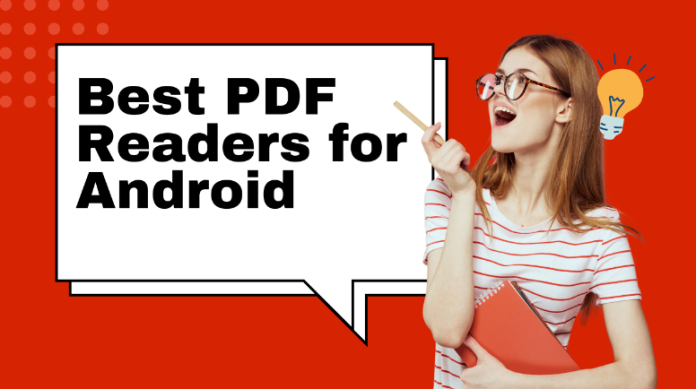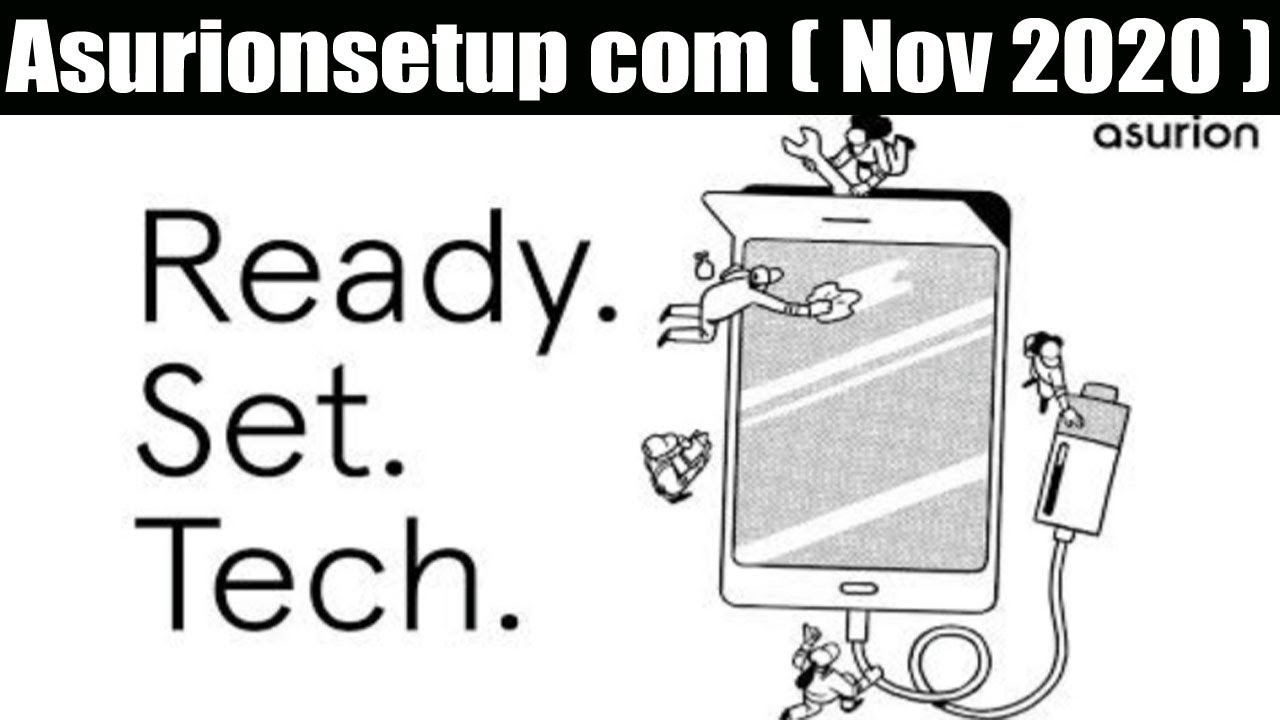PDF is a flexible file type for sharing documents remotely. You can fill out forms, e-sign documents, share comments, and more. For these reasons and many more, getting a PDF reader supporting remote Android access is vital. After all, it’s the most common device today. So, what is the best PDF app for Android? With so many options out there, finding a reliable PDF reader for Android can be challenging. That’s why we’ve prepared this well-researched list with our top 5 recommendations.
5 Best PDF Readers for Android
-
Afirstsoft PDF for Android
Looking for an efficient PDF reader app for business or casual use? Give Afirstsoft PDF a try. It’s a beginner-friendly, mobile-optimized PDF reader for opening any PDF file, including encrypted documents. Besides opening PDFs, this app lets you add text markups and sticky notes, which are vital in a collaborative setting. Taking the subscription route can unlock other features like Cloud, conversion, and AI Assistant. It’s a fully-fledged PDF reader for remote document access.
Key features of Afirstsoft PDF for Android:
- Scanning and Creating PDFs: Afirstsoft PDF for Android allows you to use your device’s camera to scan documents and create high-quality PDFs instantly. Easily scan PDFs for free and digitize paper documents on the go for efficient record-keeping.
- Editing PDFs: Effortlessly edit text, images, and other elements directly within your PDF files. Gain complete control over document content with intuitive editing tools. Create polished, professional- looking documents with ease.
- Reading PDFs: Enjoy a seamless reading experience with support for night mode and background color changes. Switch between horizontal and vertical reading modes for optimal comfort.
- Annotating PDFs: Highlight important text, add notes, and insert comments for better document review. Enhance collaboration by adding detailed annotations directly within your PDF files.
- Merging PDFs: Combine multiple PDF files into one cohesive document for better organization. Simplify document management by effortlessly merging related files into a unified document.
- Splitting PDFs: Split large PDFs into smaller, more manageable files as needed. Tailor PDF documents to fit specific requirements for easier use.
- PDF to Image Conversion: Convert PDF pages into image formats such as JPG and PNG. Facilitate easy sharing and use of PDF content in various applications. Easily convert images/pictures to PDFs for versatile use.
Why use Afirstsoft PDF?
- Simple to use: This is one of the most beginner-friendly PDF apps you can find for Android. The ribbon-style UI has several tabs for quickly accessing its features.
- Multi-device support: Besides Android, you can use Afirstsoft PDF to view and edit documents on PCs, Macs, and iPhones and Android.
- Single license flexibility: You can use a single Afirstsoft PDF license on two Android phones and other devices. Remember that you must be using Android 9.0+.
- Pocket friendliness: This cost-effective PDF editor lets the whole team edit PDFs without sharing any paperwork .
-
Foxit PDF Reader for Android
Foxit is a popular and reliable PDF reader with over 10 million downloads. This app feels smoother than most alternatives, thanks to the simple markup features and fewer annoyances. It lets you view, edit, and annotate any PDF file on Android 4.4 or newer devices. This app also provides subscription-based features like AI Assistant and OCR scanning. It’s a lovely app, although primarily limited to subscriptions.
Why choose Foxit PDF Reader:
- AI Assistant for summarizing, translating, and explaining PDFs.
- Bookmark management features for easy document navigation.
- Sync PDFs to Google Drive, OneDrive, and other cloud services.
- Add handwritten signatures to PDF files.
-
Xodo PDF Reader and Editor
Here’s a shockingly amazing PDF reader app to try. Its user interface design is modern and intuitive. Unlike other apps, it doesn’t hide vital features behind the paywall, meaning you can achieve more with its free version. Xodo PDF Reader allows you to remotely view and edit PDFs using features like comments, highlights, and text strikethroughs. You can also complete forms and sync them to Google Drive and other services.
Why choose Xodo PDF Reader?
- E-sign PDFs with handwritten or typed signatures.
- Convert PDFs to MS Office files like Excel, Word, and PowerPoint.
- Perform PDF reduction to remove sensitive information.
- PDF markup suite for adding stamps, highlights, notes, and more.
-
Smallpdf
Small PDF is an award-winning PDF app for Android with an incredible 4.9-star rating. It uses a simple and minimalistic interface with numerous functionalities for handling PDFs effortlessly. Besides reading and editing PDFs, Smallpdf lets you annotate it with notes, stickers, highlights, and more. It can also convert your PDF into Word documents with lossless quality.
Why choose Smallpdf?
- Electronically sign PDFs without printing them.
- Compress PDF files up to 75% of the original size.
- Merge PDFs and rearrange document pages.
- Generate PDF files from photos with a single tap.
-
WPS Office PDF Reader
WPS is among the most widely installed document management apps worldwide. This app lets you view any document, including PDFs, Word, Excel, PowerPoint, and more. However, WPS Office also comes with a couple of PDF handling tools. For example, you can electronically sign PDFs and fill out forms. It also has an OCR feature for text and image extraction.
Why use WPS Office PDF Reader:
- E-sign PDFs with modifiable signature styles.
- Compatible with most Microsoft Office formats.
- Cloud syncing support for remote file sharing.
- Lots of free and customizable document templates.
Conclusion
These are our top 5 picks to help you read and edit PDFs on Android. Of course, you may only need to pick one from the list above. We recommend choosing Afirstsoft PDF because of its powerful cloud syncing capabilities and flexible device support. You won’t need to pay separately for features like AI Assistant, Cloud, and OCR. And yes, be on the lookout for the frequent discounts. Don’t miss out!